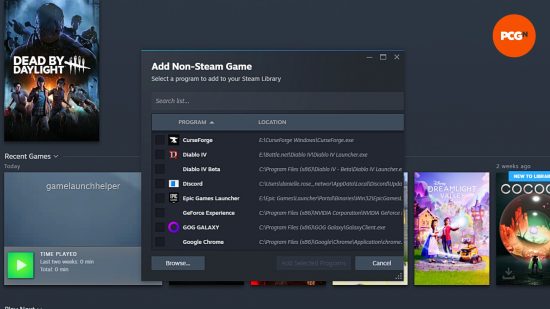Is Minecraft on Steam? Over a decade on from its original release, you’d be forgiven for wondering if Minecraft has ever been added to the Steam store. But at this point, does it even need to? Being on Steam can limit what creators are able to do with their games, and Minecraft is all about creativity, freedom, and the community, after all.
Here, we answer the question of whether Minecraft is on Steam and if there’s a way of opening your existing Minecraft Launcher through the Valve platform. Either way, there are only a few steps between you and the most important sandbox game of a generation.
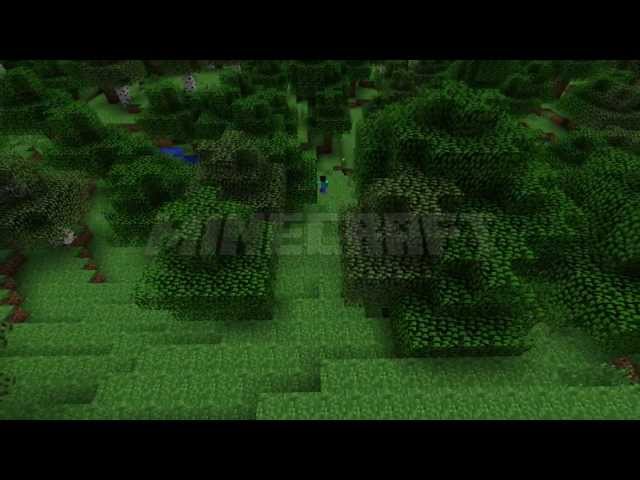
Is Minecraft on Steam?
No, Minecraft is not available on Steam. Online, the Microsoft game can only be purchased directly from minecraft.net or the Microsoft store, and digital codes can only be redeemed via the Microsoft store.
On PC, Minecraft is now launched through its own dedicated launcher, however you purchase the game. There are two versions of Minecraft, Bedrock and Java Edition, and both are available for PC.
Java Edition is the original version of Minecraft, while Bedrock Edition is the console and Windows version of the game. Only Java Edition can be played on Mac on Linux. While both games now have almost complete parity, there are still some difference, such as in the UI, and will never fully be rolled into one game. On PC, both editions, Minecraft Dungeons, and Minecraft Legends are all accessed from the same Minecraft Launcher.
How to add Minecraft to your Steam account
Almost all games can be added to your Steam library with the Valve platform’s ‘non-Steam game’ feature. The Minecraft Launcher is one of those games, but unfortunately isn’t compatible with any Steam interactions. You won’t be able to see your play time or enable Steam Overlay, and your friends won’t see the game on your profile. The only benefit of adding Minecraft to Steam is the ability to open the Minecraft launcher from your Steam library.
If you still want to add Minecraft to your Steam library, follow these steps:
- First, find the location of the Minecraft launcher on your PC.
- Open the Minecraft Launcher, then open Task Manager (Ctrl + Alt + Del).
- Click ‘More details’, then select the ‘Processes’ tab.
- Right click on any tab at the top and check the ‘Command Line’ column.
- Find Minecraft Launcher in the list, right click on the file location and click on ‘Open File Location’.
- Leaving this open, launch Steam.
- Click the ‘Add a Game’ button in the bottom left hand corner, and click on ‘Add a Non-Steam Game’.
- Click ‘Browse’ and find the location from the other window.
- Instead of selecting ‘Minecraft’, choose ‘gamelaunchhelp’, and hit ‘Open’.
- Click ‘Add Selected Programs’ in the Steam window, and gamelaunchhelp now appears in your library. You can rename this if you wish.
- Clicking ‘Play’ on ‘gamelaunchhelp’ in your library now opens the Minecraft Launcher from Steam.
How to buy Minecraft
Among the best ways to get Minecraft on a Windows 10 PC is via a download code from Microsoft, or from minecraft.net. You can also buy a download code from trusted retailers like Amazon, which might bring the price down. Take a look at the current price for Minecraft on Amazon US and Minecraft on Amazon UK.
However, it might be a better option for you get Minecraft via an Xbox Game Pass Ultimate subscription – which includes loads of other PC games, too. You can get it at a massive discount for the first month for only $1 or £1 in the UK – it’s brilliant value for money. Oh, and if you wanted to buy it for Android, here’s a link to get a code.
Now you know that you can, sort of, add Minecraft to your Steam library, it’s up to you whether you need to, but we wouldn’t recommend holding your breath for the crafting game to be fully compatible with the platform. If you want to try something new on Steam instead, then there are loads of great free Steam games to try. If you’re still stuck on Minecraft though, check out the Minecraft system requirements to make sure you can run it on your PC.